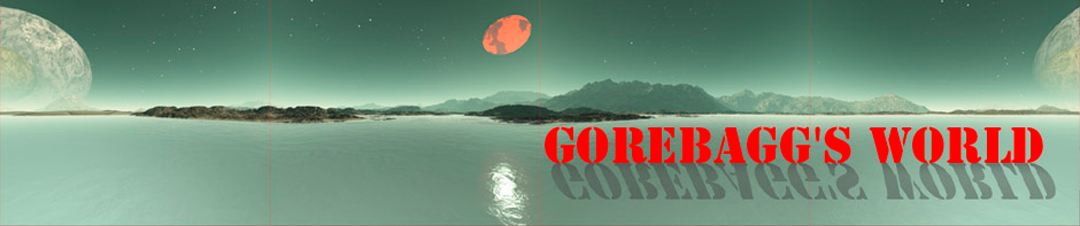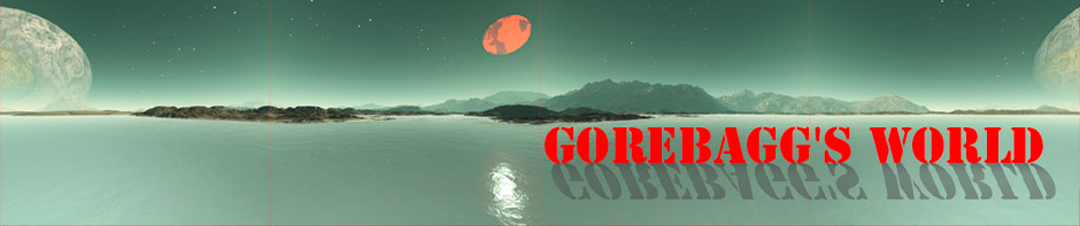Daily life in Ancient Rome.
Well, certainly not ALL life in Ancient Rome, just the more spectacular. I could have dwelt upon the general poverty and suffering of everyone who lived under the cruelty of the Roman Empire, but instead decided to concentrate just on the buildings we put up in the ashram.
There’s nothing quite like strolling through an ancient Egyptian temple complex or giant palace.
That experience can’t be had by reading a page or viewing a photo. Walking through and under and between things makes it real.
So I decided to try to list the steps to achieve at least a beginning with kunstmatrix virtual exhibitions.
Here’s my rundown:
- GO TO ZAZZLE. Start by making sure you really are on their registration page. It should say something like “Create Your Account”. That’s what you want to do. Fill out all the information required, including your email address and a password.
- GATHER IMAGES. Find 20-30 jpg images that are about 1900 at their largest sides. If you’re using standard photos, they’ll be the minimum you need for zazzle. Put all these images into a folder labeled “zazzle01”.
- Run all the images through paint.net or whatever photoshop you happen to have. Make them clean and sharp and bright, not dim and definitely not drab. It’s here that you can cut it into a square if you like — I prefer that for my zazzle uploads, makes it easier to fit it into various shapes. Make the largest side 4000 pixels if you intend it to be placed on lunchboxes and such. It will need to be even larger if you’re crazy enough to list a shower curtain, about 8000 pixels across or high or both.
- If you want to take out the background, now’s the time to do it. Get the image to the right size, then create a new layer, and take the check off the background. Using your wand at about 17% or slightly more if necessary, eliminate the background, losing none of your desired image. Go slowly, take it easy, watch your step here. Now flatten the image and save it as a PNG. When you get this up to kunstmatrix, you’ll process it still further to make it a flattie of whatever outline shape it happens to have.
- Now SIGN IN and open your zazzle account and go to your store. Create a new collection and add the necessary images and text to the collection.
- Now on the lower left of your screen you’ll see “blank products” somewhere in the list, hopefully right at the very bottom, but it could appear anywhere in there. Click on “see all blank products”.
- Scroll through until you find a product you would like to add to your collection. Click on the button that says “edit”.
- A blurry screen will pop up, then a box into which you need to put an image, but there’s nothing there yet until you upload something.
- On your left you’ll see “upload”. Hit that and find something to upload. You can watch its progress on a line to the left of screen. When it has fully uploaded, it will appear rather biggish in the middle box. You can hit the “fit” button or hand fit it to the size necessary — at least to the blue line.
- When everything’s set, press the “done” button. You will go to a page where you see the product as it’s going to appear to the public. You have another opportunity to fix it by pressing “edit” button which takes you safely back to where you were.
- If everything is okay with your item, press the “sell” button, and fill out the various texts that are required. Don’t forget to hit the age ratings button and the statement down below that you have the rights to this image.
- When you’ve hit that bottom button, you’ll go to a page full of text stuff. In the very middle, it will say in a hot link line “go there now.” I strongly advise that you take that advice. When you get there, you’ll see the listing as it will appear to the public, and down below, to the left of the heart, you’ll hit those lines and a popup will appear listing all your various collections. Hit the one you want your item to show up in.
- Go to your collection and check to see if it appears. If not, fix it so it does. If you need help with this, go to our morning meeting and ask for help.
- Now you’re going to go to your kunstmatrix account. On the upper left, you’ll see “art.depot” — just below that is the “art” button, which is the one you want. Press that and it will provide you with the opportunity to select something. Do so.
- When you upload an image, kunstmatrix gives you a page-full of stuff to fill out. This is rather complicated, and if you want the image to be partly transparent, you’ll have a problem until you learn the billboard technique and remember to select a pedestal for you statue if it’s a floor item. All my African masks are done in this way, and it looks great. Mostly you’ll want to just keep it simple and create a matte board and frame around the image. This is not easy, nor is it instinctive. Again, I recommend attending a morning meeting where I can talk you through it while you share screen. That’s the big advantage we never had with early multiplayer games or chat rooms.
So that’s the main thing. To sum up, you’ll need some sort of photoshop — I prefer paint.net which gives me everything I typically use. You’ll also need a zazzle account, and of course a kunstmatrix account as well.
Those three things will take you far. Going into eBay and Etsy listings gives you even more, and there’s Redbubble and cafepress and so many more ways to bring things in!
You can even put together an exhibit about something you like, or are interested in, and there’s millions of Copyright-Free images out there, if you don’t happen to have a camera or cellphone.
You can upload images from your cellphone onto many different sales sites now, so if that’s your preference, definitely check it out. I don’t use a cellphone, so I didn’t check it out to see if they support that sort of thing.
There’s really not much to it, once you get the swing of it.
Process an image, upload it to zazzle, use it in a product, take a screenshot … uh, oh — I just realized that if you don’t have firefox, you might not be able to take a screenshot.
Oh, well, if you can, it’s just a right-mouse-click away, but don’t click ON the image, click NEAR the image to pull up the screenshot effect.
Focus the screenshot on the image you want, and press the button. Be sure to hit the “save” or “download” button to secure the image onto your clipboard.
Then load the image into your photoshop as a new image and go from there.
Okay, that should be enough to get you started. Once again, I’ve blasted myself putting all this energy into another exhibition. It takes some concentration and effort to produce one of these things — try it, you’ll like it.
I appreciate feedback — I’d like your reactions to what you see and what I’ve done, including negatives, which gives me a chance to rectify the detail, rather than let things sit around being crummy, and like that.
If there are any collections you’d like to see, do ’em yourself — I have dozens of collections lined up and ready to go!
Remember that these are intended as welcoming gateways to a number of websites. Walk right in, sit right down, baby let your mind roll on.
See You At The Top!!!
gorby